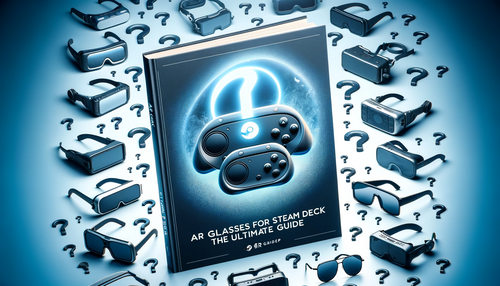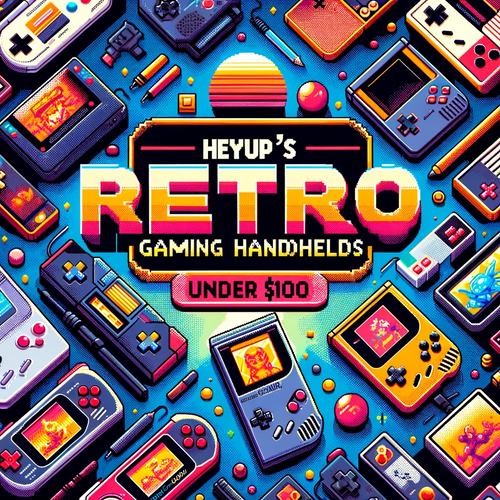Is your phone dead or dying? The ultimate guide to speeding up your phone
We've all been there, right? That moment when your phone starts acting like an old dog, too tired to fetch your commands. But before you consider getting a new phone, or throwing your current one off a building (don't do it), let's explore some tried and tested tips to speed up any phone.
1. Restart your phone
You might think, "Really? That's your advice?" But hear me out. Just like a short nap can refresh you after a long day, a quick reboot can work wonders for your phone. If your device is acting like it's just come out of a long Netflix binge, simply turn it off and on again. Trust me, this golden oldie of tech solutions is a good starting point. If you're using a phone with limited RAM, regular restarts will help keep things snappy. So next time your phone is feeling a bit slow, give it a little nap.
2. Free up storage space
Storage anxiety is real. And if you're that person who downloads every cute dog video or has more selfies than NASA has pictures of Mars, then maybe it's time to declutter. Devices can become sluggish when the storage is almost full. To make your phone breathe again:
- Navigate to your storage settings.
- Delete or back up photos, videos, and unused apps.
- And for the love of technology, please regularly back up large media files to cloud services like Google Photos. Your phone will thank you.
3. Uninstall unused Android apps
Remember that random app you downloaded three years ago, used once and forgot? Your phone remembers. Unused apps not only eat up storage but can also run background processes that slow down your phone. Declutter your app drawer, and you'll probably declutter your phone's RAM in the process.
4. Change the system animation speed
Okay, we've arrived at the magic trick. Altering the system animation speed might not technically make your device faster, but it will surely make it feel faster. When you open apps, switch between windows, or perform other tasks, these animations add a touch of aesthetics to the transitions. However, they can sometimes make things feel slower than they are, especially on older devices. By adjusting the speed or turning them off completely, you can enhance the perception of speed.
Here's a step-by-step guide to changing the system animation speed:
-
Access Developer Options: Firstly, you'll need to access the 'Developer Options' on your phone. If you've never used this feature before, you'll have to unlock it.
-
Unlocking Developer Options: Go to Settings > About phone. Find the 'Build number' and tap on it multiple times (usually seven) until you see a notification saying you're now a developer.
-
Navigate to Animation Settings: Once inside the Developer Options, scroll down until you find the animation settings. There are typically three settings you can adjust:
- Window animation scale: This controls the animation as windows open and close.
- Transition animation scale: This controls the animation as you move between different apps.
-
Animator duration scale: This manages the duration of certain animations like the one you see when pressing a button.
-
Adjust the Animation Speed: For each of the above settings, you can choose various speeds:
- To make animations faster: Choose 0.5x (This is half the default time, so animations will appear twice as fast.)
- To turn animations off completely: Choose 'Off'. This will make transitions instantaneous.
- If you prefer a slower, more deliberate animation: Opt for 1.5x or 2x.
- Restart (Optional): While changes should take effect immediately, if you don't see a noticeable difference right away, consider giving your phone a quick restart.
Remember, while adjusting system animation speed can make your phone feel zippier, it's more of a perception trick. It doesn’t technically improve your phone's performance, but it certainly makes it seem snappier. Also, while you're in the Developer Options, be cautious. There are many settings there that can affect the overall performance and behavior of your phone. Only adjust what you're comfortable with or what you understand.
5. Use Lite edition apps
Can't live without Facebook or Twitter but hate how sluggish they make your phone? Enter Lite apps. They're like the diet version of the full-fat apps, cutting down the fluff to give you only what you need, making them perfect for older phones.
6. Update to the latest software
Still operating on that ancient software? It's like running in flip-flops. Software updates are essential. They don't just bring in cool new features but also optimize performance and patch vulnerabilities. So, regularly check for system and app updates. Your phone's speed and security will thank you.
7. Perform a factory reset
The nuclear option. If all else fails and your phone is still acting like it's from the stone age, consider a factory reset. It’s like a spa day for your phone, bringing it back to its youthful days. Just ensure you back up all essential data before you go down this route.
8. Consider installing a custom ROM
Feeling adventurous? Custom ROMs can breathe new life into old phones. However, they're not for the faint-hearted. Ensure you do thorough research, and remember, if it goes south, don't say we didn't warn you!
Extra Tips:
From our YouTube detective work, a few extra tricks to revitalize older phones include tweaking screen resolution and disabling certain animations. On some older models, lowering the resolution can make a noticeable difference in speed. Also, if you're up for a bit of a tech project, adjusting settings in developer options like hardware overlays and background process limits can also optimize performance. But again, tread carefully!
In Conclusion
Look, we get it. In a world obsessed with the latest and greatest, having a sluggish phone can be a real downer. But before you chuck that “old” phone of yours into the abyss of forgotten tech, give these tips a try.
And after you've worked some magic on that laggy device of yours, head over to the Heyup Community. Share which tips worked for you and learn some new ones. Who knows, your phone might just have a few good years left in it!